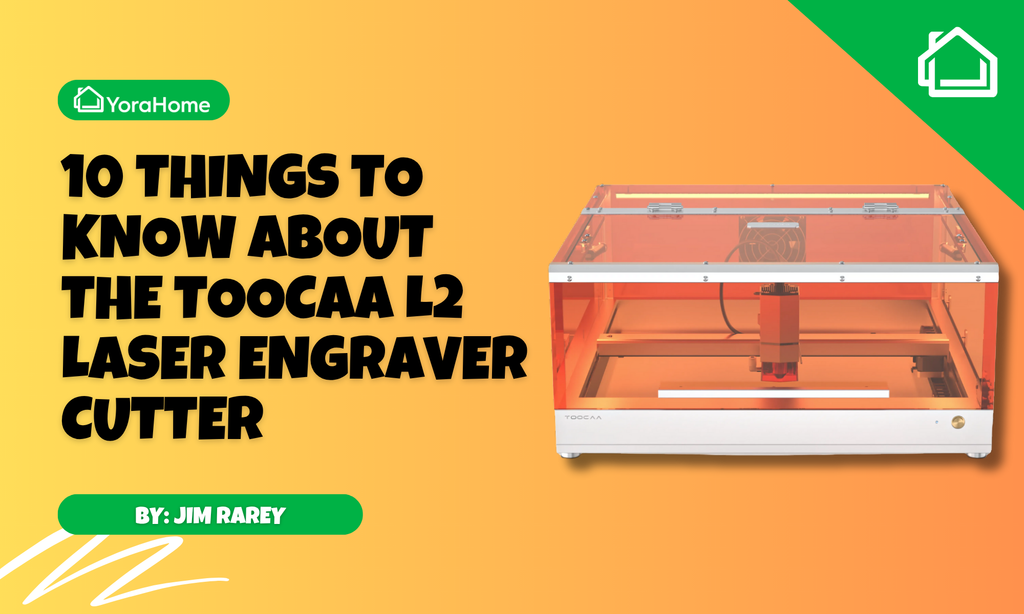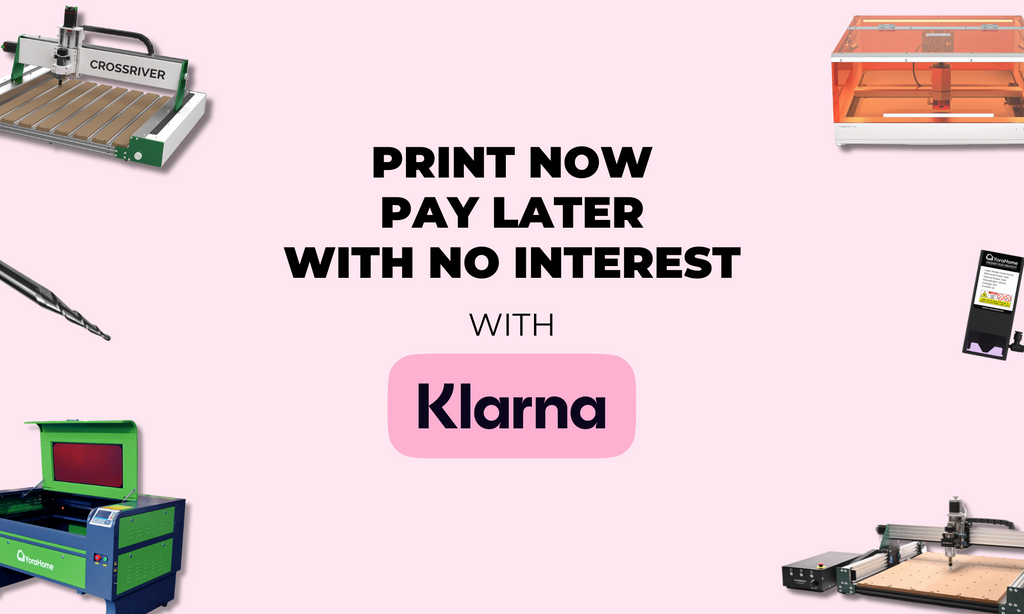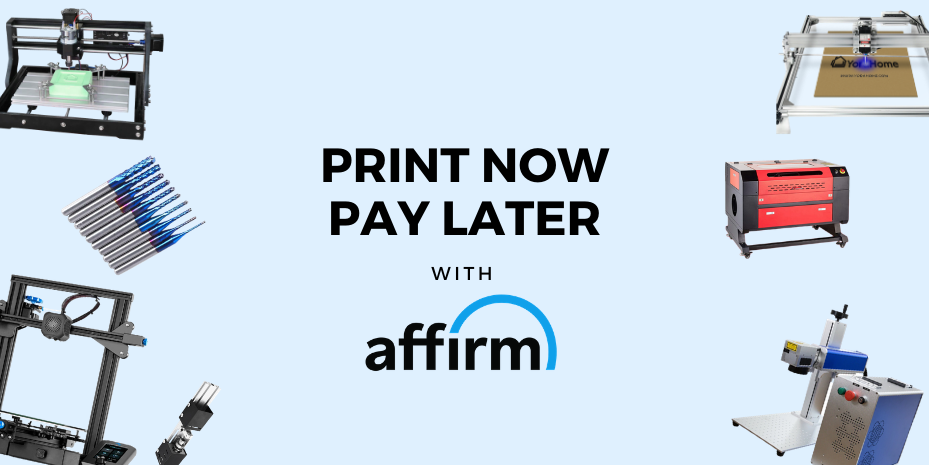Laser Engraving Settings - At Last A List To Start From!

You’ve thought long and hard about it and decided that laser engraving could be your thing.
So, where do you begin?
When starting a new hobby, everyone wants the best equipment that they can afford that will allow them to do everything they want and probably even more.
This is where YoraHome excels, among the machines they have on offer are diode laser engravers including the CNC Laser Engraving Machine 6550-Pro with its large working area of 65 x 50 cm.
The CNC Carving Machine 3018-Pro that many people start their CNC obsession with (it will become an obsession, I promise), can be fitted with a laser too, making it a CNC Carving & Laser Engraving Machine 3018-Pro.

Basic machine decided on, what lasers are available?
The YoraHome Laser Module is available in 3.5W, 5.5W, 15W, 40w, 80W, and 96W versions. But, it’s all well and good having the fabulous equipment available, but what can you do with it? Or more to the point, how do you use it?
Once built and the software of your choice loaded on your computer, (most people use either LaserGRBL or LightBurn), the question most asked about lasers is “What settings do I need to use?”
Hundreds of thousands of Google searches have been done looking for the answer to that million-dollar question. There are so many variables that the usual answers include “trial and error” and start with low power and increase if needed….
I’m not claiming to have all the answers now but what I have done is some extensive testing and produced some basic start points.
Before I go any further, I want to point out these are guidelines. Every piece of wood or other material is going to be different, you may need to increase/decrease power and/or increase/decrease speed to achieve your desired results.
You can do your own version of the tests. I will very briefly describe what I did – you don’t just get the list of settings without the dull bit first.
First, I drew a square and saved it as a png.

My weapon of choice when it comes to software with the laser is LaserGRBL, however, the lists I’ve done could apply with Lightburn as well.
In my Grbl settings, $30 is set to 1000 just because I find even numbers easier to use.
I imported the picture of the square and set it as Line to Line, direction Diagonal, quality 5.000 lines/mm.

On the next screen, set Laser Mode to M4, DPI 300, and set the size to 15 mm.

The Engraving Speed and S-MAX values are what will be changed to vary things on different materials.

Leave the settings on the sliders all set to 1.

Now your testing can begin!
Make sure your focus is set correctly and adjust the speed and/or S-MAX settings until you achieve the level of burn that you want on your material.
OK, you put up with all that so here you are:
You can click at the top right corner on the pop-out button to zoom this document and download a copy on your computer if you want to. You can also find it in our knowledge base under the Downloads section.
Final words on the tests I did: When engraving mirrors, engrave from the rear of the mirror and with clear acrylic, mask it first and leave a 2mm gap under the acrylic, with glass it requires coating with something non-reflective such as black acrylic paint.
Please remember, these are just guidelines, they will give you a starting point. You can make further adjustments and change the results again. All materials are different. Practice will make perfect. Try, try and try again, all the usual platitudes, but when it comes to using a laser, they really are true.
YoraHome provides you with exceptional machines and lasers. With a bit of practice, you will produce items you will be so proud of, your only regret will be not starting sooner.
Get The Freshest Content
Straight To Your Inbox
Join over 3,000 creators who receive premium content, exclusive discounts, and all the must-know info on a weekly basis.